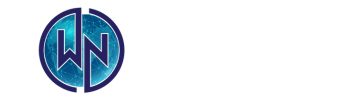Common Network Connection Issues and How to Troubleshoot Them
In our increasingly digital world, a stable and fast network connection is essential for both personal and professional activities. However, network issues are inevitable, and when they occur, they can disrupt everything from work tasks to streaming your favorite shows. Understanding common network connection issues and knowing how to troubleshoot them can save you a lot of time and frustration. In this blog, we’ll explore some of the most common network problems and provide practical steps to resolve them.
1. Slow Internet Speeds
Issue: One of the most common complaints is slow internet speeds. This can manifest as long buffering times, sluggish downloads, or difficulty loading web pages.
Possible Causes:
- Network congestion, especially during peak usage times.
- Weak Wi-Fi signal due to distance from the router or physical obstructions.
- Outdated hardware, such as old routers or network cables.
- Bandwidth-hogging activities like streaming, large downloads, or multiple devices connected simultaneously.
Troubleshooting Steps:
- Check Your Speed: Use an online speed test tool to measure your current internet speed. Compare it with the speed promised by your ISP (Internet Service Provider).
- Restart Your Router: Sometimes, a simple reboot of your router can resolve temporary slowdowns. Unplug it for 10-20 seconds and then plug it back in.
- Reduce Bandwidth Usage: Pause or stop any bandwidth-heavy activities or disconnect unnecessary devices from the network.
- Upgrade Your Equipment: If your router or modem is old, consider upgrading to a newer model that supports faster speeds and more devices.
- Contact Your ISP: If the problem persists, contact your ISP to check for outages or other issues on their end.
2. Frequent Disconnections
Issue: Another frustrating issue is when your network connection frequently drops, causing interruptions in your work or entertainment.
Possible Causes:
- Weak Wi-Fi signal or interference from other electronic devices.
- Overloaded router due to too many connected devices.
- Outdated firmware on the router or network adapter.
- Issues with the ISP or network service provider.
Troubleshooting Steps:
- Move Closer to the Router: If you’re using Wi-Fi, moving closer to the router can strengthen the signal and reduce disconnections.
- Limit Connected Devices: Reduce the number of devices connected to your network, or upgrade to a more powerful router that can handle more connections.
- Update Firmware: Ensure your router’s firmware and your device’s network drivers are up-to-date. Manufacturers often release updates to fix bugs and improve performance.
- Check for Interference: Keep your router away from devices that could cause interference, such as microwaves, cordless phones, or other Wi-Fi networks.
- ISP Check: If none of the above works, there could be an issue with your ISP. Contact them to report the problem and request assistance.
3. Wi-Fi Signal Strength Issues
Issue: Weak Wi-Fi signals can lead to slow speeds and frequent disconnections, particularly in larger homes or offices.
Possible Causes:
- Physical obstructions like walls, floors, and furniture blocking the signal.
- Distance from the router; the further you are, the weaker the signal.
- Interference from other wireless devices.
Troubleshooting Steps:
- Relocate the Router: Place your router in a central location, preferably elevated and away from walls or large objects that could block the signal.
- Use Wi-Fi Extenders: Consider using Wi-Fi extenders or mesh networks to boost the signal in areas far from the router.
- Switch to a Different Channel: Your router may be on a crowded channel, especially if you live in a densely populated area. Access your router’s settings and switch to a less congested channel.
- Upgrade to a Dual-Band Router: Dual-band routers can broadcast on both 2.4 GHz and 5 GHz frequencies, allowing you to choose the band with the least interference for your needs.
4. DNS Server Not Responding
Issue: A “DNS server not responding” error occurs when your device cannot connect to the internet due to issues with DNS (Domain Name System) servers.
Possible Causes:
- Incorrect DNS settings on your device.
- ISP-related issues with DNS servers.
- Firewall or security software blocking the connection.
Troubleshooting Steps:
- Restart Your Device and Router: A simple reboot can often resolve DNS issues.
- Change DNS Server: Manually change your DNS server settings to use a public DNS server like Google (8.8.8.8, 8.8.4.4) or Cloudflare (1.1.1.1).
- Disable Security Software Temporarily: If you suspect your firewall or antivirus software is blocking the connection, disable it temporarily and see if the issue is resolved. If it is, adjust the settings to allow DNS traffic.
- Flush DNS Cache: On Windows, open Command Prompt as an administrator and type
ipconfig /flushdnsto clear the DNS cache. This can fix issues related to outdated or corrupted DNS entries.
5. IP Address Conflicts
Issue: An IP address conflict occurs when two devices on the same network are assigned the same IP address, leading to connectivity issues for one or both devices.
Possible Causes:
- Manual IP address assignment causing duplication.
- DHCP (Dynamic Host Configuration Protocol) server malfunction.
Troubleshooting Steps:
- Restart Affected Devices: Restart the devices experiencing the conflict. This can force them to request a new IP address from the DHCP server.
- Release and Renew IP Address: On Windows, open Command Prompt and type
ipconfig /releasefollowed byipconfig /renewto get a new IP address from the DHCP server. - Check Router Settings: Ensure your router’s DHCP settings are correctly configured to avoid assigning duplicate IP addresses.
- Assign Static IPs: For devices that need a stable connection, like printers or servers, consider assigning a static IP address outside the DHCP range to prevent conflicts.
6. No Internet Connection
Issue: Sometimes, your device may connect to the network but cannot access the internet, leading to a “no internet connection” error.
Possible Causes:
- ISP outage or maintenance.
- Incorrect network settings on your device.
- Router or modem issues.
Troubleshooting Steps:
- Check Other Devices: Determine if the issue is with one device or affects all devices on the network. If all devices are affected, it’s likely an ISP or router issue.
- Restart Your Router and Modem: Power cycling your router and modem can often resolve connectivity issues. Unplug them for 30 seconds, then plug them back in.
- Verify Network Settings: Ensure your device is connected to the correct network and that network settings, such as IP and DNS, are configured correctly.
- Contact Your ISP: If you’ve tried the above steps and still have no connection, contact your ISP to check if there’s an outage or issue on their end.
7. Router Keeps Resetting
Issue: If your router frequently resets itself, it can cause continuous disconnections and frustration.
Possible Causes:
- Overheating due to poor ventilation.
- Faulty power supply or electrical issues.
- Outdated firmware or a malfunctioning router.
Troubleshooting Steps:
- Ensure Proper Ventilation: Place your router in a well-ventilated area to prevent overheating. Avoid placing it near heat sources or in confined spaces.
- Check the Power Supply: Ensure the router is connected to a stable power source. If the power adapter is faulty, consider replacing it.
- Update Firmware: Check if your router’s firmware is up to date. Manufacturers regularly release firmware updates to fix bugs and improve performance.
- Factory Reset: If the problem persists, perform a factory reset on the router to restore it to default settings. Be sure to back up your configuration before doing this.
Conclusion
Network connection issues are a common part of our digital lives, but with the right knowledge and tools, most problems can be quickly resolved. Whether you’re dealing with slow internet speeds, frequent disconnections, or more complex issues like DNS errors or IP conflicts, understanding the root causes and following these troubleshooting steps can help you get back online with minimal hassle.
If you’ve tried all these steps and still can’t resolve the issue, it may be time to consult a professional or contact your ISP for further assistance. Staying proactive and maintaining your network equipment can also help prevent many common issues from arising in the first place.