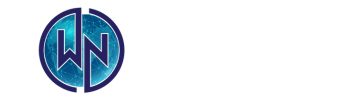Optimizing Network Performance for Remote Work: Tips for a Seamless Experience
Remote work has become a mainstay in the modern workforce, offering flexibility and convenience to employees across the globe. However, working from home or any remote location comes with its own set of challenges, particularly when it comes to maintaining a stable and efficient network connection. A poor network can lead to dropped video calls, slow file uploads, and frustrating delays, all of which can hamper productivity. To ensure a smooth and seamless remote work experience, optimizing your network performance is crucial. In this blog, we’ll explore practical tips to help you get the most out of your network while working remotely.
1. Assess Your Internet Speed
The first step in optimizing your network for remote work is understanding your current internet speed and whether it meets your needs. Different tasks require different bandwidth levels:
- Basic browsing and emails: 1-5 Mbps
- Video conferencing (e.g., Zoom, Teams): 3-10 Mbps per user
- HD video streaming: 5-10 Mbps
- Large file downloads/uploads or cloud applications: 10+ Mbps
How to Check Your Speed: Use online tools like Speedtest by Ookla or Google’s Internet Speed Test to measure your current download and upload speeds. If your speeds are consistently lower than what you’re paying for, contact your ISP (Internet Service Provider) to investigate the issue.
2. Upgrade Your Internet Plan if Necessary
If your internet speed isn’t meeting your needs, consider upgrading to a higher-tier plan. ISPs offer various plans with different speed levels, so ensure you select one that supports your remote work activities. For a household with multiple remote workers or heavy internet users, consider a plan with at least 100 Mbps download speed to avoid bandwidth bottlenecks.
3. Optimize Your Router Placement
Router placement significantly affects your Wi-Fi signal strength and overall network performance. A poorly positioned router can lead to weak signals, dead zones, and slow connections.
Best Practices for Router Placement:
- Central Location: Place your router in a central location in your home to ensure even coverage across all areas.
- Elevate the Router: Position the router on a shelf or mount it on a wall to improve signal distribution.
- Avoid Obstacles: Keep your router away from thick walls, large furniture, and metal objects that can block the signal.
- Distance from Interference: Place the router away from electronic devices like microwaves, cordless phones, and baby monitors that can cause interference.
4. Use Ethernet for Critical Devices
While Wi-Fi offers convenience, a wired Ethernet connection provides superior speed and stability, which is essential for critical work tasks like video conferencing or large file transfers.
Benefits of Using Ethernet:
- Faster Speeds: Ethernet connections generally offer faster data transfer rates than Wi-Fi, which is beneficial for high-bandwidth tasks.
- Lower Latency: Wired connections have lower latency, reducing lag in video calls and real-time applications.
- Stability: Ethernet is less prone to interference and signal drops, ensuring a more consistent connection.
How to Set It Up: Connect your computer or workstation directly to your router using an Ethernet cable. If your device lacks an Ethernet port, you can use a USB-to-Ethernet adapter.
5. Prioritize Network Traffic with QoS Settings
Quality of Service (QoS) is a router feature that prioritizes certain types of traffic, such as video calls or VoIP, over others. This ensures that critical work-related applications get the bandwidth they need, even when your network is under heavy load.
How to Configure QoS:
- Access Router Settings: Log in to your router’s admin panel through a web browser (typically by entering the router’s IP address).
- Find QoS Settings: Look for the QoS section in the settings menu. It may be under “Advanced” or “Traffic Management.”
- Prioritize Devices or Applications: You can set rules to prioritize specific devices (like your work computer) or applications (like Zoom or Microsoft Teams).
- Save and Reboot: Save the changes and reboot your router for the settings to take effect.
6. Invest in a Mesh Wi-Fi System or Extenders
If you’re experiencing Wi-Fi dead zones or weak signals in certain areas of your home, consider upgrading to a mesh Wi-Fi system or using Wi-Fi extenders.
Mesh Wi-Fi Systems:
- Seamless Coverage: Mesh systems use multiple nodes placed around your home to create a single, seamless Wi-Fi network with consistent coverage.
- Easy to Manage: Many mesh systems come with user-friendly apps that allow you to manage your network, prioritize devices, and monitor performance.
Wi-Fi Extenders:
- Boost Signal Strength: Extenders amplify the existing Wi-Fi signal to cover areas that are far from the router.
- Simple Setup: Most extenders are easy to set up by plugging them into a power outlet within range of your router.
7. Regularly Update Your Router Firmware
Router manufacturers frequently release firmware updates that can improve performance, fix bugs, and enhance security. Keeping your router’s firmware up-to-date is essential for maintaining optimal network performance.
How to Update Firmware:
- Log In to Router Admin Panel: Access your router’s admin panel through a web browser.
- Check for Updates: Look for a section labeled “Firmware” or “Software Update” and check for the latest version.
- Download and Install: Follow the instructions to download and install the update. The router may reboot automatically once the update is complete.
8. Secure Your Network
Network security is not only important for protecting your data but also for ensuring that your bandwidth isn’t being used by unauthorized users. An unsecured network can be accessed by neighbors or passersby, reducing your available bandwidth.
Steps to Secure Your Network:
- Use a Strong Password: Ensure your Wi-Fi is protected with a strong password that includes a mix of letters, numbers, and special characters.
- Enable WPA3 Encryption: If your router supports it, enable WPA3 encryption, which provides better security than WPA2.
- Disable WPS: Wi-Fi Protected Setup (WPS) is a potential security risk. Disable it in your router settings to prevent unauthorized access.
- Monitor Connected Devices: Regularly check the list of connected devices on your network and remove any that you don’t recognize.
9. Manage Bandwidth Usage
If multiple people are working remotely or using the internet for other high-bandwidth activities, managing your network’s bandwidth becomes crucial.
Tips for Managing Bandwidth:
- Schedule Large Downloads: Plan large downloads or updates during off-peak hours to avoid congestion.
- Limit Background Processes: Close unnecessary applications or tabs that consume bandwidth in the background.
- Use Data Saver Modes: Enable data saver modes on video conferencing apps or streaming services to reduce bandwidth consumption.
10. Troubleshoot Connection Issues
Despite your best efforts, network issues may still arise. Knowing how to troubleshoot common problems can help you quickly resolve them and get back to work.
Common Troubleshooting Steps:
- Restart Your Router: Power cycling your router can resolve many temporary issues. Unplug it for 10-20 seconds, then plug it back in.
- Check Cables: Ensure all Ethernet and power cables are securely connected.
- Test Different Devices: If only one device is experiencing issues, the problem may be with that device rather than the network.
- Contact Your ISP: If you’re experiencing consistent issues, there may be a problem with your ISP. Contact them for assistance.
Conclusion
Optimizing your network performance is essential for a seamless remote work experience. By assessing your internet speed, upgrading your equipment, and implementing best practices for router placement and security, you can significantly improve your connection’s reliability and speed. Whether you’re participating in video calls, uploading large files, or simply browsing the web, these tips will help ensure that your network can handle the demands of remote work, keeping you productive and connected.